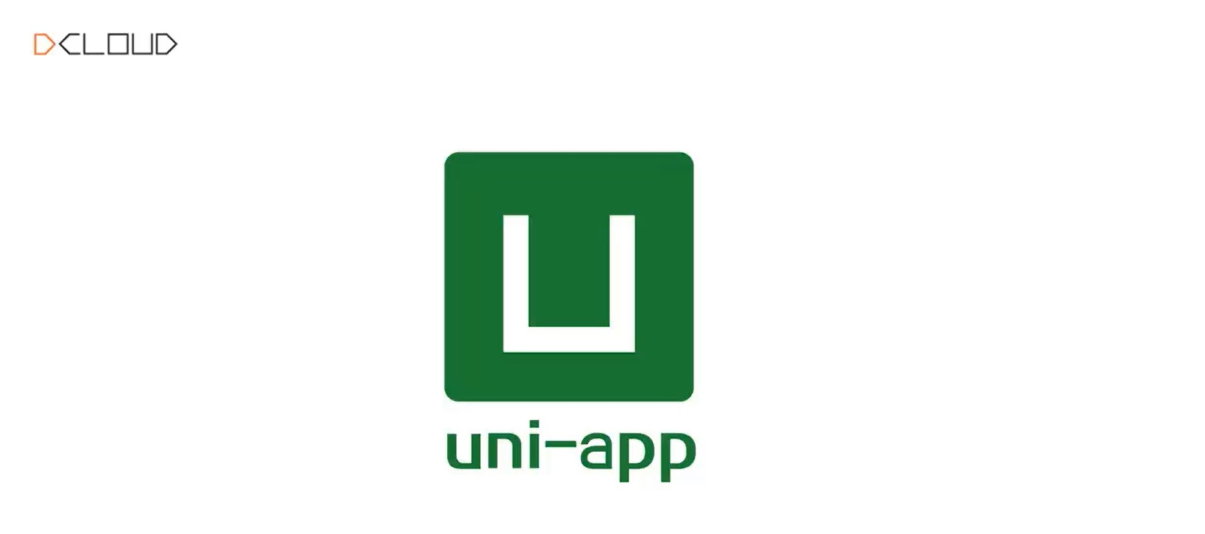# uniapp 微信小程序
# 1. 页面构成
- index.js 页面脚本文件
- index.json 页面配置文件
- index.wxml 页面模板结构文件
- index.wxss 页面样式文件
# 2. 常用组件
text:文字展示:selectable 可以长按选中文字
1 | <text selectable>1330303</text> |
rich-text: 将 html 原始标签渲染为 ui 结构(服务器返回 html 结构时使用)
1 | <rich-text node="<a>666</a>"></rich-text> |
button:
opentype: 可以调用很多微信的开放 API,如(客服转发获取用户授权)
image:主要就是 mode 和 onlongpress (宽高比保持,控制长按弹出菜单,)
# 3.API
1. 以 on 开头的用来监听某些事件的变化
2. 同步 API
以 Sync 结尾的 API 是同步 API, 执行错误会抛出异常
3. 异步 API
有回调函数的 API (faild,success,complete)
# 4. 事件绑定
bindtap,bindchange,bindinput
# 5.wxss 和 css 的区别
wxss 比 css 多一个 rpx 尺寸单位和 @import (' 样式文件导入 ')
# 6. 页面常用配置项
1. 导航栏
navigationBarTitleText 导航栏标题文字内容
navigationBarBackgroundColor 导航栏背景色
navigationBarTextStyle 导航栏文字样式
2. 窗口配置
backgroundColor 背景颜色
backgroundTextStyle 下拉 loding 样式
3. 窗口事件
enablePullDownRefresh 全局下拉刷新
onReachBottomDistance 页面上拉触底时距页面底部距离,单位 px, 默认 50
# 7.tabbar
1 | "pagePath": "pages/index/index",//组件地址 |
# 8. 页面跳转的方式
1 | 1.声明式导航 |
# 9. 下拉刷新
1. 全局开启下拉刷新
1 | "enablePullDownRefresh": true,//开启 |
2. 局部组件开启下拉刷新
1 | "enablePullDownRefresh": true,//开启 |
3. 开启上拉触底
1 | import {onLoad,onReachBottom} from "@dcloudio/uni-app" |
4.wxs 模块使用
内联
外链
与 js 区别和使用注意事项
1.wxs 定义的方法在不能作为标签属性的事件回调
2. 隔离性:不能调用 js 中定义的方法和参数,不能使用小程序提供的 API
3.ios 性能比 js 好
5.properties (小程序)=>props(Vue)
6. 小程序如何实现数据监听
1 | 原始是:observers:{ |
7. 纯数据字段:1. 既不会显示在页面,也不会被其他组件使用的数据就叫纯数据字段
1 | 在页面的options字段里定义pureDataPattern的值为正则,表示符合正则的data中的key就是纯数据字段 |
8. 小程序的生命周期函数
1 | created:组件刚刚被创建时执行:还不能调用this.setData() |
9. 组件选择器:获取组件实例
1 | this.selectComponent("#id/.class") |
10. 代码共享 behaviors 代码共享
1 | 用于共享数据的API |
再页面使用
Vant Ui
官网:https://vant-ui.github.io/vant/#/zh-CN
初始化包管理文件:在项目根目录打开 cmd 初始化包管理文件
1 | npm init -y |
在 HB / 微信开发者工具中打开控制台安装 vant
1 | # 通过 npm 安装 |
复制 node_modules/vant/dist
新建 minprogram 并复制到该文件下重命名为 vant
在 app.vue 中引入全局样式
1 | '/wxcomponents/vant/common/index.wxss' |
在 pages.json 中可以在页面配置文件下局部引入或者 globalstyle 中全局引入:
1 | 局部引入 |
在页面中使用
1 | <van-button>按钮</van-button> |
其他组件引入方式参考官网 https://vant-ui.github.io/vant-weapp
定制主题:在根目录创建 app.css 文件用来写全局样式
在 Vant 官网定制主题可以拿到各个类型组件的样式变量
根据样式变量修改全局主题样式
1 | page { |
其他方式定制主题参考官网:https://vant-ui.github.io/vant-weapp/#/theme
小程序 API Promise 化
下载
1 | npm i --save miniprogram-api-promise |
引入 app.js/main.js 微信小程序安装后需要重新构建 npm
1 | import {promisifyAll}from 'miniprogram-api-promise' |
使用:
1 | wx.p.request({ |
返回结果:
1 | Promise {<pending>} |
可以有效避免地狱回调
全局数据共享:Vuex/mobx
和 Vue 使用方法一样参考:Vuex 的使用
分包 -- 独立分包
在分包基础上,在配文件 pages.json 中添加:
1 | "independent":true |
分包预加载(大小不能超过 2M)
1 | preloadRule:{ |